How to install Informatica? How to create Repository & Integration
Services?
Before we start the SETUP being run we have some very important settings to be done,
First we have to create a couple of environment variables on our computer,
this can be done by right clicking on to My Computer and select ‘Properties’.
Now select the ‘Advanced System Settings’ there,
In the system properties select the “Environment Variables”.
We have a default Variable ‘Path’ all we have to do is change the Path Variable value to
–“C:\Informatica\PowerCenter8.6.0\server\bin;C:\Informatica\PowerCenter8.6.0\java\bin;”
After
setting up the Environment variable we will go for installation we will run the
setup from “C:\INFORMITICA SETUP\Informatica\Informatica 8.6 Server\Server\Windows\Disk1\InstData\VM\install”
but in Windows 7 & windows
8, we need to set the compatibility mode i.e.
right click on install -> properties -->Go to compatibility tab-->check Run this program in
a compatibility mode for & then go to Privilege level-->check Run as an
Administrator.
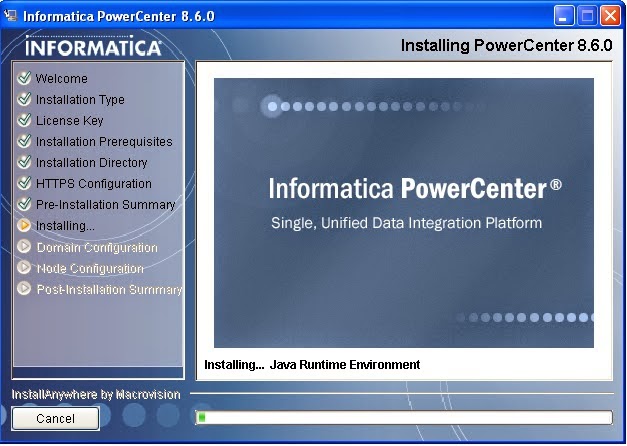
After completing this we will go double click on install and the setup will continue.
In the below figure I have given how to configure
the domain name,
copy the computer name & paste it into Domain host name
text area and
Database URL (Show configure domain database fig) give
username & password
before that create 1 user in oracle 10G/11G as I have
given name jayambe password jayambe for connecting with my database.(Show
configure domain database fig).
This is how Informatica server being installed
& in the same way we will install the client (by setting compatibility
mode). After successful completion we will run the services of Informatica and
then go to startàAll ProgramsàInformaticaàservicesàPowerCenter
Administration console
(NB: It is browser dependent open it in Firefox &
Remove the proxy settings).
A browser will open & we will give admin as
username & password:
Then we will click on Create (button on the left
side) àclick on
Repository Serviceà
a below given
window will open. We will give the repository name, Database user & its
password then click on create.
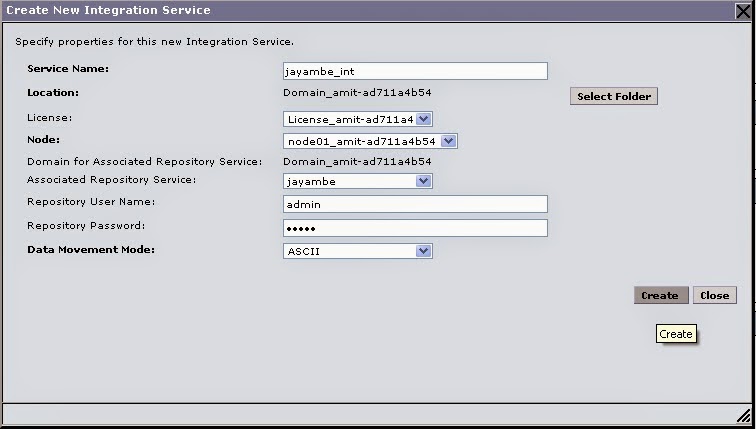
After creating the repository we will create integration services which does all the real job. We will create it by clicking on create button on the left side then select Integration Services (as given in the figure below :).
This is how we install serve & client of informatica power center& create repository
& integration services on it.
Many time i found that during creation of repository an PCF exception 10342 occurs, so need to worry login to your administrator account & then reinstall informatica server by deleteing its registry value.






No comments:
Post a Comment